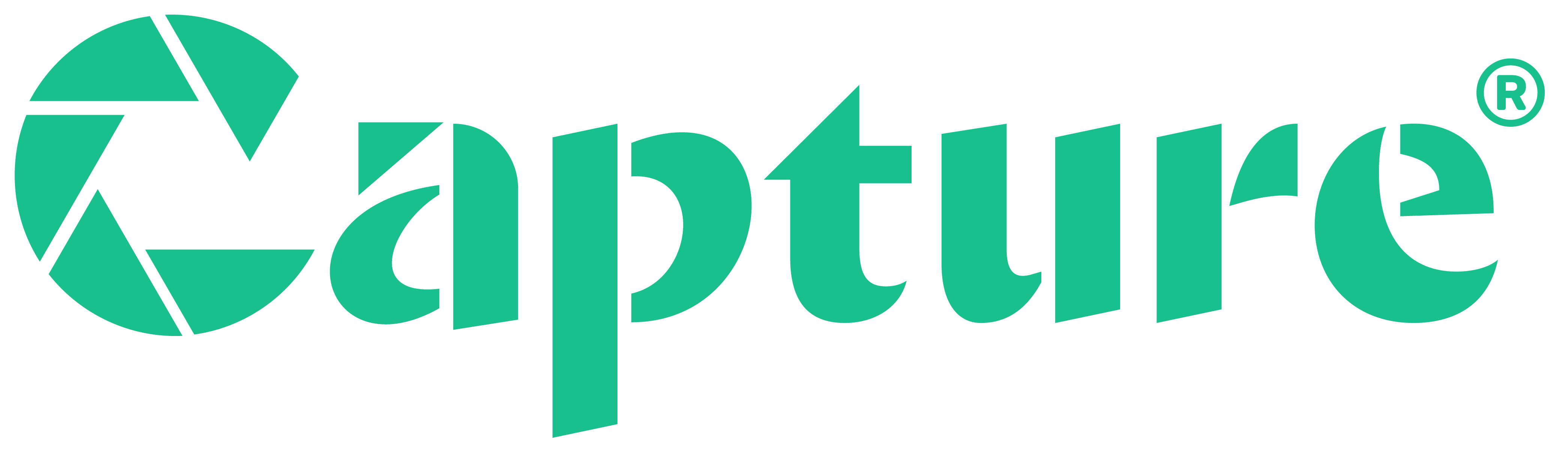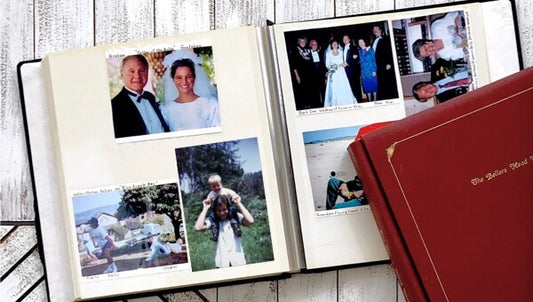Whether you have MP4 files, old analog home movies, or other incompatible file types, you’ll need to perform video format conversion to get files that offer the accessibility and quality that you need. So, what are the most affordable video format conversion options?
With over 20 years of experience as a leader in preserving analog and digital files, Capture put together this guide to cost-effective video file conversion. That way, you can convert your files without breaking the bank.
Keep reading to learn about different video formats, the need for video conversion, and the top 5 affordable video conversion options as well as tips for using them.
Jump to:
- Understanding Video Formats
- The Need for Video Conversion
- Affordable Video Conversion Methods
- Tips for Effective Video Conversion
- Future of Video Conversion Technology
Understanding Video Formats
There are a wide variety of both analog and digital formats. While video format conversion generally refers to digital formats, at least in 2024, it doesn’t hurt to understand analog formats as well. For example, changing from an analog format like VHS tapes or Super 8 film reels to any digital version is technically a video format conversion.
Similarly, changing from an SD card, DVD, or USB drive to digital download videos could also be considered a version of video conversion. If this is the type of conversion you need to do, then Capture can help with analog and digital device transfer and digitization.
Even though these are considered video formats that you can convert to different formats, in general, video format conversion refers to the change from one digital file type to another. There are many reasons to do this, which we’ll cover in the next section.
First, what are the differences between file types like MP4, AVI, MOV, WMV, MPEG-2, and others? Here’s a breakdown of some of the most common versions.
- MP4 is the most popular video format because it combines a small file size, metadata capabilities, and versatility with high playback quality.
- MKV is a great choice for video editing, offering open-source freedom and high quality. However, it’s also a larger file size and not compatible with as many media players and devices as MP4.
- AVI once was one of the most popular codec video formats due to compatibility with Windows, Mac, and Linux devices, but the high compression can lead to a big loss of quality. It’s good for storage, but not for streaming or editing as much as other file types.
- MOV is great for video editing, especially for Apple and Mac users, but isn’t compatible with most operating systems and smartphones.
- WEBM format is a Google format that supports HTML5, making it a great tool used by marketing teams to add videos to homepages. However, it isn’t compatible with Mozilla Firefox and is limited on mobile devices.
- WMV files are supported by both Windows and Apple devices but do require Windows Media Player. One great feature is the licensing and copyright function. Plus, WMV files offer 1080p video support.
- MPEG-1 and MPEG-2 are compressed CD and DVD file formats, though they are somewhat outdated. Still, if you’re planning on creating a DVD or CD copy, it can be useful.
- AVC or Advanced Video Coding is a compression video format that’s also known as H.264 or MPEF-4. It offers good video quality with a lower bitrate and sets the standard for small file size while maintaining quality.
- HEVC is one of the highest quality video formats with 4K and up to 8K resolution support. This is great for live streams and professional broadcasts but requires a high processing power to convert files.
The Need for Video Conversion

So, why do you need to convert video and audio files to a different format? Well, there are lots of reasons for doing so. That’s because, as we examined earlier, each file type has different pros and cons.
One of the main reasons to perform the conversion process is to change file size. While larger file formats like MKV are better for quality and editing tools, smaller file sizes are easier to store without a huge hard drive.
Another benefit of conversion is to make a video compatible with a specific device or video editor. For example, if you have a Samsung Android phone, it will be able to play most MP4 files, but some will not play due to improper codecs. So, you could convert those video files into AVI files for better use on your mobile device.
Additionally, some files that come from a digital vintage camcorder or outdated mobile device might not play at all on newer devices, so you can update them to newer files. The same goes for digitizing home movies that are in analog formats or outdated digital formats like Blu-Ray.
Finally, some files are better for video restoration and editing than others, allowing a wider range of editing features. That way, you can fully customize the file, but you might have to change it back to another output format so it can play in basic video players.
As you can see, there are lots of reasons why you’d want to find an affordable video format conversion, so let’s look at some of the best budget-friendly video conversion tools.
Affordable Video Conversion Methods
Here are some of the types of cheap video conversion services and specific options that you might want to consider within each type.
Free Conversion Software
You can’t find inexpensive video conversion solutions any cheaper than a free version. However, while many video converter software models offer a free version, many of them are very limited and offer no ability to edit videos, a limited number of free conversions, and other downsides.
That being said, Prism offers a decent free version that’s great for beginners, supporting 30 file formats including MPEG, MKV, MP4, MOV, WAV, AVI, and more. It does have annoying popups, doesn’t work with iPhones or Apple IOS, and offers a limited number of output file options, but it’s free and user-friendly.
In our opinion, the best free video converter with decent format support, ease of use, and compatibility with Windows, MacOS, and Linux is HandBrake. HandBrake is completely free and open source with zero ads, while also excellent editing features, and support for many different video and audio formats.
The main downside is that it’s easy to use if you know what you’re doing, but not great for beginners. Plus, it doesn’t offer fast conversions. Still, we highly recommend trying it out for free video format conversion online.
Online Video Conversion Services
There are also online video conversion services that can do all the work for you, turning old movie formats into more compatible, editing-friendly, and quality formats.
Capture can turn physical devices like VHS tapes, VHS-C tapes, S-VHS, Betamax, film reels, USB flash drives, DVDs, memory cards, and MPEG1, MPEG2, AVI, Quicktime, WMV, and JPEG files into digital cloud storage or consolidated DVD or USB drives. Plus, Capture is very affordable while also offering top-notch security, customer support, and a turnaround time of less than 30 days.
However, you might be able to find other options that can accept a wider variety of file types. However, those types of batch conversion services are less popular than they used to be due to the accessibility and affordability of DIY software.
Low-Cost Video Format Changing Software
There are also a variety of affordable video format conversion options that can be a great choice, combining affordability with more features and functions than free versions. Here are a few options that you might consider.
Freemake Video Converter offers a free version but compared to other free options it’s not very good. That being said, the paid version offers 4k HD video capability, fast conversions, the ability to burn straight to DVDs, and editing and preset profiles.
The quality is great, but unfortunately, it does cost $39.95 per month or more if you don’t want watermarks and limitations. Plus, DVDs came out a long time ago, so that feature might not be at the top of your list.
Another option is Movavi Video Converter. It’s paid only, but you can get a 7-day free trial to test it out. Movavi is more affordable than Freemake, costing only $54.95 for a full year of use or $64.95 for lifetime use.
It’s fast and offers an intuitive, all-in-one interface. With great quality and a good price, the main downside is that it only offers 17 video output options. The good news is that that includes all the most popular formats.
Finally, the DivX HD video converter paid version is one of the most affordable paid options, costing only $19.99. It’s fast and can burn videos from Google Drive and Dropbox directly, saving you time and effort. Plus, it has an audio enhancer and other editing tools that are super easy to use. It’s also available for both Windows and Mac.
Built-in Operating System Tools
You don’t want to forget about built-in tools that comae with your Windows, Mac, and Linux devices. For example, some Windows devices come with advanced functionality that can rip some basic file formats while Mac OS X computer comes with QuickTime Player that offers playback and conversion tools.
While some built-in tools aren’t very good or get confusing for beginners, they come with your device and are definitely worth checking out before spending any money on another option. This is especially true if you try free video converters with little success.
Mobile Apps for Video Conversion
There are mobile apps that can perform video file conversion as well, including Video Format Factory and VidSoftLab Video Converter in the Google Play Store and Inverse.AI Video Converter and Compressor in the Apple App Store. These are great for Android phones, iPhones, iPads, and different devices, but the frame rate might be slower with a poor aspect ratio than the other options we’ve suggested.
The biggest benefit of these types of apps is that they are generally free and convenient, offering conversion directly from your mobile device. Additionally, they are often compatible with Google Drive, Dropbox, and other storage apps.
Still, batch output video conversions might be too much work for most mobile devices, and they usually offer limited functionality, especially for editing and uncommon file types. If you do plan on using these, we recommend using them only for small video files. This ensures a not-too-slow conversion on various devices.
Tips for Effective Video Conversion
In order to maintain video quality with an online video converter or app, it’s important to follow some general guidelines. The main thing is choosing the right file converter based on the basic and advanced features you want.
After that, though, there are some methods that can help with conversion speed and quality. First, you’ll want to find the optimal resolution to bitrate ratio. Higher resolution means better quality results while bitrate refers to the amount of data encoded for a unit of time.
Advanced affordable video format conversion tools will allow you to adjust these to get better quality or faster conversion. It’s up to you, but for family memories and priceless videos, we recommend taking the time and CPU and GPU power to perform high-resolution conversion. Additionally, if you plan on editing or streaming, high bitrate is a good idea as well, but you’ll need to find the perfect balance based on your video resolution needs.
Another tip is to always have a backup. Just in case the files get corrupted during compression, you should have a backup file in the original format. That way, you never lose your videos during the conversion process.
Finally, know file storage and size restrictions. Make sure you have plenty of room on your device and, especially with the best free video conversion apps, you should make sure they allow you to convert your whole video before starting.
Following these tips will help you avoid the most common pitfalls associated with DIY file conversion. That way, you can preserve your videos in high quality with less stress.
Future of Video Conversion Technology
As technology improves, new file formats are bound to emerge. In addition, the conversion process will likely get faster while maintaining the highest possible quality.
AI tools will also allow for automated file conversion soon. They might also be able to edit or enhance videos during conversion, which can save you time while enhancing colors, organizing video files, and more.
AI-powered algorithms can already analyze footage automatically, but in the future, they will get even more powerful, identifying key moments, generating slide shows, pulling GIFs, adding subtitles, and offering preliminary edits before you even see the result.
Conclusion
As you can see, there are many different options for adorable video format conversion. Just make sure you consider the file types, video sizes, editing features, usability, and other factors before deciding on the best choice for your videos.
If you want someone to convert analog and digital formats into cloud storage, USB, or DVD copies, then click here to learn why Capture is the best choice.